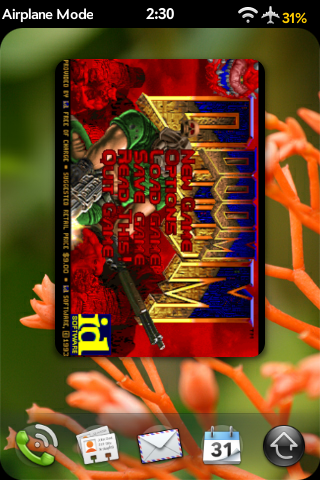Difference between revisions of "Application:Doom"
(Add Category:SDL) |
|||
| (4 intermediate revisions by 3 users not shown) | |||
| Line 1: | Line 1: | ||
| + | [[Category:SDL]] | ||
| + | |||
{{application | {{application | ||
|name=DOOM! | |name=DOOM! | ||
|type=webOS | |type=webOS | ||
| − | |version=Version: Alpha 1.1. | + | |version=Version: Alpha 1.1.2 <br />(1 Jan 2010) |
|tag=Utilities | |tag=Utilities | ||
|screenshot=Doom-in-a-card.png | |screenshot=Doom-in-a-card.png | ||
| Line 45: | Line 47: | ||
. = sidestep right | . = sidestep right | ||
| + | |||
| + | Back Gesture - Brings up in-game menu (Save, Load, Options, etc...) | ||
| + | |||
| + | G + H - Move up and down in the menu, enter to select | ||
(feel free to add to this list) | (feel free to add to this list) | ||
| + | |||
| + | If you want to edit the key bindings the .doomrc file is located here: | ||
| + | /media/cryptofs/apps/usr/palm/applications/org.webosinternals.sdldoom/bin/.doomrc | ||
=== Limitations === | === Limitations === | ||
| − | + | *Editing the key bindings works for everything but back and strafe left, that is, left strafe always goes turboright strafe and back always goes turbo forwards | |
=== Known bugs === | === Known bugs === | ||
== Installing Doom == | == Installing Doom == | ||
====Requirements==== | ====Requirements==== | ||
| − | * | + | *Preware |
| − | |||
====Steps==== | ====Steps==== | ||
#Install [http://www.webos-internals.org/wiki/Application:Preware Preware and the Package Manager.] | #Install [http://www.webos-internals.org/wiki/Application:Preware Preware and the Package Manager.] | ||
| − | |||
| − | |||
| − | |||
| − | |||
#next install DOOM using PreWare. Launch Preware, search for DOOM and click Install. | #next install DOOM using PreWare. Launch Preware, search for DOOM and click Install. | ||
| − | |||
| − | |||
| − | |||
| − | |||
| − | |||
| − | |||
<BR> | <BR> | ||
Play DOOM! using the keys above, when done exit the game in the normal way. | Play DOOM! using the keys above, when done exit the game in the normal way. | ||
Latest revision as of 17:49, 6 January 2010
DOOM! - Version: Alpha 1.1.2
(1 Jan 2010)
Summary
Status
License
DOOM! for the Palm Pre is distributed under the ID Software License, which allows for non-commercial use only.
http://doom.wikia.com/wiki/SDL_Doom
Operating notes
Tap the screen or hit "Sym" to shoot.
H - forward at slow speed
Y - left
B - right
G - forward at fast speed
SPACE - open doors
COMMA - strafe right
ORANGE + # - Change weapon. 1 - fist, 2 - pistol, 3 - shotgun, 4 - chaingun (havent gotten other weapons yet but should be the same concept)
ENTER - display last message (picked up Medikit, etc)
ORANGE + = : Zoom In
ORANGE + - : Zoom Out
- = siderun right?
. = sidestep right
Back Gesture - Brings up in-game menu (Save, Load, Options, etc...)
G + H - Move up and down in the menu, enter to select
(feel free to add to this list)
If you want to edit the key bindings the .doomrc file is located here:
/media/cryptofs/apps/usr/palm/applications/org.webosinternals.sdldoom/bin/.doomrc
Limitations
- Editing the key bindings works for everything but back and strafe left, that is, left strafe always goes turboright strafe and back always goes turbo forwards
Known bugs
Installing Doom
Requirements
- Preware
Steps
- Install Preware and the Package Manager.
- next install DOOM using PreWare. Launch Preware, search for DOOM and click Install.
Play DOOM! using the keys above, when done exit the game in the normal way.
Repository
DOOM! is housed in the games/sdldoom git repository at http://git.webos-internals.org/
For commit permission to the open source project, contact rwhitby on #webos-internals or email [support@webos-internals.org]