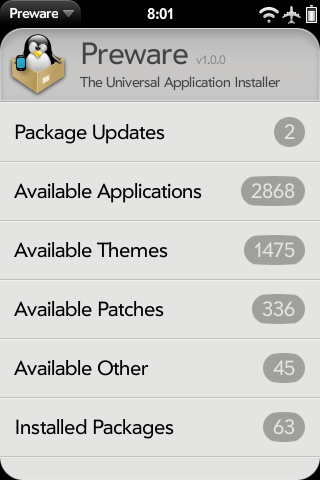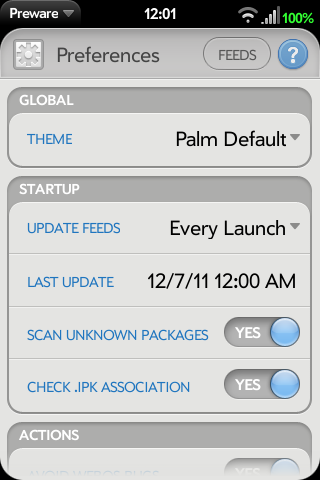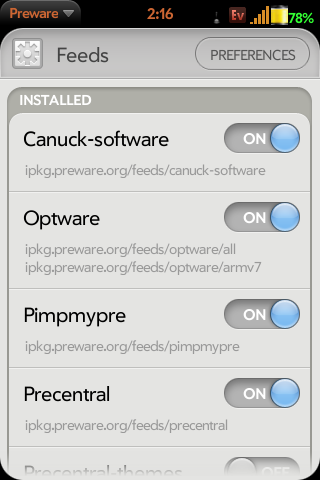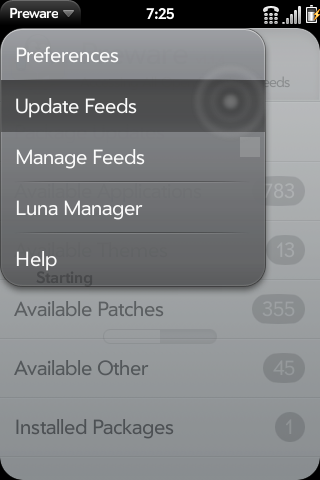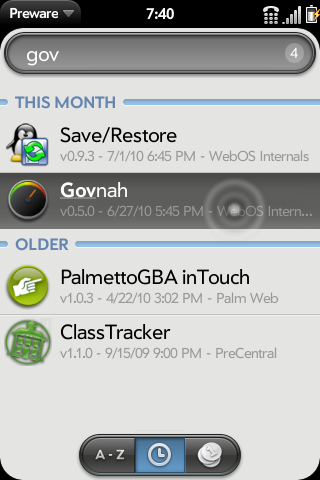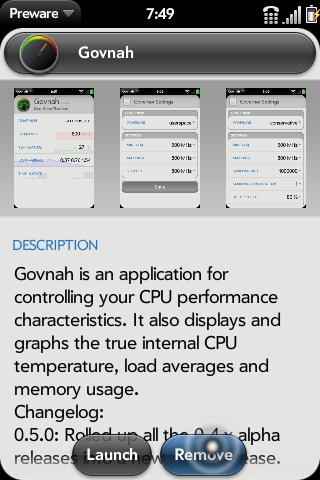Difference between revisions of "Application:Preware-ZH"
| (7 intermediate revisions by one other user not shown) | |||
| Line 69: | Line 69: | ||
=安装Preware= | =安装Preware= | ||
| − | 要安装Preware共有三种方式:WebOS Quick | + | 要安装Preware共有三种方式:WebOS Quick Install, 独立安装包, 和命令行。 |
安装或使用Preware并不需要直接访问Linux命令行,或是“将Pre提权至root”。 | 安装或使用Preware并不需要直接访问Linux命令行,或是“将Pre提权至root”。 | ||
| Line 78: | Line 78: | ||
<BR> | <BR> | ||
| − | === | + | ===在 WebOS 2.0 上安装 Preware === |
| − | |||
在 WebOS Quick Install 及其他安装方式升级到支持 WebOS 2.0 的版本之前,建议通过以下步骤在 WebOS 2.0 设备上安装 Preware: | 在 WebOS Quick Install 及其他安装方式升级到支持 WebOS 2.0 的版本之前,建议通过以下步骤在 WebOS 2.0 设备上安装 Preware: | ||
# 安装官方版本 Palm webOS 1.4.5 SDK | # 安装官方版本 Palm webOS 1.4.5 SDK | ||
| − | # | + | # '''断开你的设备的连接'''(再次强调,不要连接你的设备,不要把数据线连接在设备上,甚至不要让设备靠近计算机),运行 WebOS 2.0 Doctor 来升级计算机上的 Novacom 驱动程序 |
# 关闭 WebOS 2.0 Doctor ,然后连接设备到计算机 | # 关闭 WebOS 2.0 Doctor ,然后连接设备到计算机 | ||
# 从 http://get.preware.org/ 下载最新的 Preware 软件包 | # 从 http://get.preware.org/ 下载最新的 Preware 软件包 | ||
| Line 94: | Line 93: | ||
你可以使用 3.14 或更新版本的 [http://forums.precentral.net/canuck-software/228310-webos-quick-install-v3-14-a.html WebOS Quick Install] 直接通过 WebOS Internals 源安装 Preware。 | 你可以使用 3.14 或更新版本的 [http://forums.precentral.net/canuck-software/228310-webos-quick-install-v3-14-a.html WebOS Quick Install] 直接通过 WebOS Internals 源安装 Preware。 | ||
| − | '''最新版本的 WebOS Quick Install 可以在这里找到: [http://forums. | + | '''最新版本的 WebOS Quick Install 可以在这里找到: [http://forums.webosnation.com/canuck-coding/274461-webos-quick-install-v4-4-0-a.html WebOS Quick Install v4.4.0]''' |
| Line 100: | Line 99: | ||
## [http://www.java.com/en/download/installed.jsp?detect=jre&try=1 点击这里] 确认你的电脑是否需要安装或更新 java 运行环境 | ## [http://www.java.com/en/download/installed.jsp?detect=jre&try=1 点击这里] 确认你的电脑是否需要安装或更新 java 运行环境 | ||
## [http://images.precentral.net/sites/precentral.net/files/webos-homebrew-apps/wosqi/WebOSQuickInstall.jar 点击这里] 下载最新版本 WebOS Quick Install | ## [http://images.precentral.net/sites/precentral.net/files/webos-homebrew-apps/wosqi/WebOSQuickInstall.jar 点击这里] 下载最新版本 WebOS Quick Install | ||
| − | ## 可选步骤, [http://www.webos-internals.org/wiki/Webos_Doctor_Versions 点击这里] 下载符合你的运营商和设备型号的的当前版本 WebOS Doctor | + | ## 可选步骤, [http://www.webos-internals.org/wiki/Webos_Doctor_Versions 点击这里] 下载符合你的运营商和设备型号的的当前版本 WebOS Doctor ,它将在 WebOS Quick Install 中执行。如果你已经有了相应的 WebOS Doctor ,请跳过这个步骤 |
##* 你需要单独下载 webOS Doctor ,除非你希望这样做,因为 WebOSQuickInstall 会在本地没有找到时自动下载 | ##* 你需要单独下载 webOS Doctor ,除非你希望这样做,因为 WebOSQuickInstall 会在本地没有找到时自动下载 | ||
##* '''不要运行 webOS Doctor''' | ##* '''不要运行 webOS Doctor''' | ||
| Line 116: | Line 115: | ||
===用独立安装程序来安装Preware=== | ===用独立安装程序来安装Preware=== | ||
| − | Preware | + | Preware 的安装程序可以在这里下载: [http://get.preware.org Preware 独立安装程序]. 这个说明进针对 Mac 和 PC 用户。 |
| − | # | + | # 安装所需软件 |
| − | ## [http://www.java.com/en/download/installed.jsp?detect=jre&try=1 | + | ## [http://www.java.com/en/download/installed.jsp?detect=jre&try=1 点击这里] 确认你的电脑是否需要安装或更新 java 运行环境 |
| − | ## [http:// | + | ## [http://images.precentral.net/sites/precentral.net/files/webos-homebrew-apps/wosqi/WebOSQuickInstall.jar 点击这里] 下载最新版本 WebOS Quick Install |
| − | ##* ''' | + | ##* '''不要运行 webOS Doctor''' |
| − | # | + | # 将你的设备的 [[Getting_started-ZH|开发者模式]] 开启 |
| − | #* '''Windows | + | #* '''Windows 用户:''' 在第一次将设备连接至计算机的时候,你会收到安装新硬件的提示。点击下一步来开始设备的安装。你可能会收到 Novacom 驱动程序没有安装的提示,请忽略这里提示。你的设备安装完成之后,继续 Preware 的安装。 |
| − | # | + | # 下载 [http://get.preware.org/PrewareInstaller-1.1.0.jar Preware 独立安装程序] 并放到与 WebOS Doctor .jar 文件相同的目录中。 |
| − | # | + | # 运行 Preware 安装程序.。 |
| − | # | + | # 点击 Tools (工具)菜单并选择 Install Drivers(安装驱动)。这个步骤将为 WebOS 安装 Palm Novacom 驱动程序。 |
| − | # | + | # 在驱动程序安装完成后,点击 Install Preware。Preware 安装之后,你的设备会进行 Luna 重启,并在一小段时间内运行缓慢。 |
<BR> | <BR> | ||
| Line 157: | Line 156: | ||
=用法= | =用法= | ||
| − | === | + | ===首选项=== |
{| Width="70%" VAlign="top" | {| Width="70%" VAlign="top" | ||
|valign="top"|[[image:Preferences.png|160px|frameless|left|text-top]] | |valign="top"|[[image:Preferences.png|160px|frameless|left|text-top]] | ||
| − | |valign="top"| | + | |valign="top"|你可以通过点击 Pre 的屏幕左上角出现的软件菜单来进入首选项界面。你可以在首选项界面定义程序界面样式,软件源的更新频率,以及 Preware 默认显示的软件。 |
<BR> | <BR> | ||
{| style="color:black; background-color:#F9F9F9;border:1px outset;" cellpadding="3" cellspacing="0" | {| style="color:black; background-color:#F9F9F9;border:1px outset;" cellpadding="3" cellspacing="0" | ||
|TIP: | |TIP: | ||
|- | |- | ||
| − | | | + | |为了更方便的找到东西,请将 "Show Available Types" 设置为 "yes"。这个选项会将可用程序分类显示(软件、主题、补丁等等),而不是在一个长列表中显示所有结果。 |
|} | |} | ||
|} | |} | ||
| Line 244: | Line 243: | ||
<BR> | <BR> | ||
===已知缺陷=== | ===已知缺陷=== | ||
| − | * | + | *当你选择一个带有依赖关系的软件补丁并在查看依赖关系的界面中安装这些补丁和相关依赖关系时,即使安装成功也会在返回的这个补丁的界面中显示“安装”这个按钮。返回并重新进入这个补丁的界面就可以查看到正确的状态。 |
| − | * | + | *Update All 可能会搞错带有复杂依赖关系的补丁。这个问题将在以后的版本中修复。 |
| − | * | + | *如果 App Catalog 的软件更新被挂起,这些软件将不会出现在 Update All 按钮中. |
*The Updates feature from the regular Palm Launcher, may claim that application updates are needed, and then when the user clicks Show Updates shows the App Catalog's installed applications, there are none shown that need updating. This isn't as expected. This is because an app that was previously only in Preware has now migrated to the Palm Catalog. Don't worry, your apps are up to date (with the possible exception of the one with the conflict.) This is not a bug in Preware per se' but an app version conflict because the app is in both the Palm Catalog and also in Homebrew. Notice that you don't need to remove Preware to install the app from the official catalog, but simply disable the feed in Preware then "update feeds" to refresh the list then it should install fine from the official app catalog. | *The Updates feature from the regular Palm Launcher, may claim that application updates are needed, and then when the user clicks Show Updates shows the App Catalog's installed applications, there are none shown that need updating. This isn't as expected. This is because an app that was previously only in Preware has now migrated to the Palm Catalog. Don't worry, your apps are up to date (with the possible exception of the one with the conflict.) This is not a bug in Preware per se' but an app version conflict because the app is in both the Palm Catalog and also in Homebrew. Notice that you don't need to remove Preware to install the app from the official catalog, but simply disable the feed in Preware then "update feeds" to refresh the list then it should install fine from the official app catalog. | ||
Revision as of 08:24, 30 January 2012
Note : this page/article is the chinese translation of the english wiki page : http://www.webos-internals.org/index.php?title=Application:Preware
注意 : 本文章/页是一个英文维基页面的中文译本,原文在: http://www.webos-internals.org/index.php?title=Application:Preware
Preware - 版本号: 1.5.0 (2010年12月17日)
概要
Preware是一个在Palm Pre 和 Palm Pixi 上的软件包管理应用程序。用户可以使用Preware来安装在preware.org(或者是作为开放标准软件包主机的其他站点)上的任一开放标准包库的所有软件包。Preware依托于一个由社区研究开发的自定制服务,该服务能使mojo应用直接访问内建的ipkg工具。
运行Preware至少要求webOS 1.4.0或以上版本。不要试着将它装到更老的webOS版本上,它不会工作的。
This application was the result of extensive community-based design in IPKG Service and Preware Design.
在应用程序管理方面,通过Preware能使用到更多的应用程序,而且比其他的本地安装器有更多突出的特色。
由于它是开源的软件,全部由WebOS Internals这一世界级的开发者团队进行开发,因此Preware会一直比其他软件包管理器更好更快。
Preware是开放的应用安装程序,现在已经明确地变成了一个支持自制程序的生态系统,任何开发者们都可以向提交网站上传任何应用,而任何用户们都可以安装这些软件。开发者们不再需要向多个提交网站上传程序,用户也不会被限制访问标准的软件包库。
主要特点
安装 / 删除 / 更新:
- 自制应用程序,包括有特殊要求的高级应用。
- WebOS 主题
- 补丁
- webOS 内核
- Palm App Catalog 中的应用程序
- Support for installation of signed packages
状态
Preware已经升级至发布状态,不再视为测试版。
下面是Preware历史中值得提到的里程碑:
- Since 27 August 2009 it is the only over-the-air installer for the palm capable of installing advanced palm applications such as the On Screen Keyboard or the terminal application.
- Since 27 August 2009 it is the only application supporting installation from all existing palm homebrew feeds.
- Since 17 September 2009 it also supports installation of themes.
- Since 8 October 2009 it also supports installation of webOS patches.
- Since 12 Jan 2010 it also supports all Palm App Catalog feeds.
- Since 3 May 2010 it also supports installation of webOS custom kernels.
- Since 20 July 2010 it also supports installation of packages from URLs and local files.
- Since 24 July 2010 is also supports blacklisting packages and authors.
授权条款
Please be aware that org.webosinternals.preware is licensed under the GPLv2.
Preware的代码不能用于封闭源代码的应用程序中。If you want to use them in a non-GPLv2 but otherwise open source application, please contact the authors.
安装Preware
要安装Preware共有三种方式:WebOS Quick Install, 独立安装包, 和命令行。
安装或使用Preware并不需要直接访问Linux命令行,或是“将Pre提权至root”。
不要使用fileCoaster, PreLoad 或是 PreUpdate来安装/升级Preware。这些工具都不能正常操作高级自制软件包。
如果你是一名使用Palm模拟器的开发者,你应该了解Preware在模拟器中运行和在真实的设备上运行是一样的,并且使用完全相同的方法。
在 WebOS 2.0 上安装 Preware
在 WebOS Quick Install 及其他安装方式升级到支持 WebOS 2.0 的版本之前,建议通过以下步骤在 WebOS 2.0 设备上安装 Preware:
- 安装官方版本 Palm webOS 1.4.5 SDK
- 断开你的设备的连接(再次强调,不要连接你的设备,不要把数据线连接在设备上,甚至不要让设备靠近计算机),运行 WebOS 2.0 Doctor 来升级计算机上的 Novacom 驱动程序
- 关闭 WebOS 2.0 Doctor ,然后连接设备到计算机
- 从 http://get.preware.org/ 下载最新的 Preware 软件包
- 使用 palm-install 安装 Preware 的软件包
用WebOS Quick Install安装Preware
你可以使用 3.14 或更新版本的 WebOS Quick Install 直接通过 WebOS Internals 源安装 Preware。
最新版本的 WebOS Quick Install 可以在这里找到: WebOS Quick Install v4.4.0
- 安装所需软件
- 将你的设备的 开发者模式 开启
- 通过 USB 连接线将你的设备连接至计算机,然后选择 "Just Charge(仅是充电)" (不要选择 "USB Drive" 模式)
- 运行 WebOS Quick Install 。如果 webOS Doctor 还没有下载,你会被询问是否希望在运行之前下载。
- 点击右侧的第三个按钮(蓝色的向下箭头)
- 在下拉菜单中选择 WebOS Internals Feed (Pre) 或 WebOS Internals Feed (Pixi)。
- 在列表中选择 Preware。
- 点击“下载”。
- 点击“关闭”。
- 点击“安装”。
用独立安装程序来安装Preware
Preware 的安装程序可以在这里下载: Preware 独立安装程序. 这个说明进针对 Mac 和 PC 用户。
- 安装所需软件
- 将你的设备的 开发者模式 开启
- Windows 用户: 在第一次将设备连接至计算机的时候,你会收到安装新硬件的提示。点击下一步来开始设备的安装。你可能会收到 Novacom 驱动程序没有安装的提示,请忽略这里提示。你的设备安装完成之后,继续 Preware 的安装。
- 下载 Preware 独立安装程序 并放到与 WebOS Doctor .jar 文件相同的目录中。
- 运行 Preware 安装程序.。
- 点击 Tools (工具)菜单并选择 Install Drivers(安装驱动)。这个步骤将为 WebOS 安装 Palm Novacom 驱动程序。
- 在驱动程序安装完成后,点击 Install Preware。Preware 安装之后,你的设备会进行 Luna 重启,并在一小段时间内运行缓慢。
从命令行安装Preware
如果你可以通过Novaterm终端、 WebOS Quick Install中的“Linux命令行”、或是其他技术访问webOS设备或模拟器中的命令行,你也可以通过打入三行命令来安装Preware。这永远是个最简单最省事的办法,不过如果你并不确信如何在Linux命令行下操作,还是请使用上面的方法吧。
<source lang="bash"> cd /tmp wget http://bit.ly/preware-bootstrap sh preware-bootstrap</source>
更新Preware
想要更新Preware,只需要运行Preware并从主界面中选择“软件包更新”。如果Preware有新的更新,会自动出现在列表中。然后选择“更新。 Preware会在更新完成后自动关闭。
不要使用fileCoaster, PreLoad 或是 PreUpdate来安装/升级Preware。这些工具都不能正常操作高级自制软件包。
删除Preware
为啥你想删掉Preware呢?
要删除Preware,在启动器中按住橙色键并选择Preware,然后选择‘删除’。
用法
首选项
| 你可以通过点击 Pre 的屏幕左上角出现的软件菜单来进入首选项界面。你可以在首选项界面定义程序界面样式,软件源的更新频率,以及 Preware 默认显示的软件。
|
管理源
In the preferences section on the top bar on the right side is a button that takes you to the feeds screen. On the feeds screen you can select which feeds are loaded and which ones are not. Simply select the on or off button for that feed. (If you are not interested in themes you can disable the two feeds for themes to speed up the updating of feeds) Preware comes with the following feeds by default (some are disabled by default, but are easily enabled if desired).
| |||||||||||||||||
| See Testing Feeds for detailed instructions on adding custom feeds. |
更新软件包
| 要更新源的话,只要选择程序菜单中的‘更新源’即可。Preware会从你开启的源中下载软件包的列表信息,在处理这些数据后,界面会回到可用项的主列表。 |
Installing Packages
There are a few ways to select and install a "package" (application/patch/theme/etc.). Using "List of Everything" would be the simplest.
|
Removing Packages
Removing a package is just as easy.
|
操作说明
限制
没什么限制。
已知缺陷
- 当你选择一个带有依赖关系的软件补丁并在查看依赖关系的界面中安装这些补丁和相关依赖关系时,即使安装成功也会在返回的这个补丁的界面中显示“安装”这个按钮。返回并重新进入这个补丁的界面就可以查看到正确的状态。
- Update All 可能会搞错带有复杂依赖关系的补丁。这个问题将在以后的版本中修复。
- 如果 App Catalog 的软件更新被挂起,这些软件将不会出现在 Update All 按钮中.
- The Updates feature from the regular Palm Launcher, may claim that application updates are needed, and then when the user clicks Show Updates shows the App Catalog's installed applications, there are none shown that need updating. This isn't as expected. This is because an app that was previously only in Preware has now migrated to the Palm Catalog. Don't worry, your apps are up to date (with the possible exception of the one with the conflict.) This is not a bug in Preware per se' but an app version conflict because the app is in both the Palm Catalog and also in Homebrew. Notice that you don't need to remove Preware to install the app from the official catalog, but simply disable the feed in Preware then "update feeds" to refresh the list then it should install fine from the official app catalog.
更新日志
若有兴趣查看完整更新日志,请看:found here以下都是自从1.0里程碑后的更新日志.
- 1.5.0
- You must upgrade to this version for full webOS 2.0 compatibility.
- 1.4.9
- Better compatibility with unknown future webOS versions.
- 1.4.8
- Now calls the correct software manager updates screen on webOS 2.0.
- 1.4.7
- Fixed update, install and remove status messages on webOS 2.0.
- 1.4.6
- New "App Catalog" theme preferences thanks to Garrett92C.
- Added support for "MaxWebOSVersion" in the feeds.
- 1.4.5
- Added support for identifying when running on a Pre 2 device.
- 1.4.4
- Updated the version check to support future webOS versions.
- 1.4.2
- Added Category as a blacklist option.
- 1.4.1
- Added a Changelog button to the Help scene.
- 1.4.0
- Added help to preferences scene.
- Fixed swipe-to-delete bug in blacklist.
- Updated Italian translations (courtesy of Darkmagister).
- Added "Get Info" button to package install scene.
- Added "Send" button to ipkg log scene.
- Fixed bug when loading large package descriptions.
- 1.3.8
- Updated French translations (courtesy of Yannick LE NY).
- 1.3.6
- Preware now supports installation of application package files (.ipk files) directly from URLs, email attachments, and local files.
- Also supported are Send to Preware links on homebrew application gallery and news websites (this requires the Neato! application to also be installed).
- If Preware continually asks you about file associations on every single launch, even after you have answered Yes to the questions it asks, then you may have a damaged file association table and will need to run the Emergency MimeTable Reset tool and then reboot to repair it.
- 1.3.5
- Updated German translations.
- 1.3.3
- Always ask the user before modifying the file association list.
- Updated French translations.
- 1.3.1
- Check whether Preware is the default application for handling packages, and advise the user if it is not.
- 1.3.0
- Added Preware to the Default Applications list to allow for installing packages from email messages and the browser.
- 1.2.9
- Fixed the Saved Package List swipe to delete bug.
- 1.2.8
- Open the My Applications app catalog screen when multiple app catalog applications need updating.
- 1.2.7
- Fixed the Install Package problem when running on the emulator.
- 1.2.6
- Remove most of the curl download progress messages from the ipkg log (this fixes a buffer overrun crash).
- 1.2.5
- Added Ask At Launch option to update preference.
- Added Blacklist support.
- German Translation updates.
- Fixed update banner problem.
- Fixed package with too many dependent packages problem.
- 1.2.4
- Added support for MinWebOSVersion, DeviceCompatibility and PreActionMessage package attributes.
- 1.2.3
- Enable the Install Package feature to also work for incorrectly formatted filenames.
- 1.2.1
- Robustified the Install Package feature - will now run post-install scripts for all correctly formatted filenames (packageid_version_arch.ipk).
- 1.2.0
- Added Install Package functionality, allowing installation of packages from URLs and local files.
- Moved Saved Package List from the main screen to the app menu.
- 1.1.7
- Added support for Kernel Modules.
- 1.1.5
- Use a gentler reboot procedure to allow open files to be flushed to disk.
- 1.1.4
- Fixed hang on package download failures.
- 1.1.2
- Added support for the ENABLE_TESTING_FEEDS Meta-Doctor feature.
- Removed the tag line about eventually reaching 1.0.
- Minor French translation updates, courtesy of Yannick LE NY.
- 1.1.1
- Added languages field in package descriptions.
- Added preference to only show packages with English descriptions.
- 1.1.0
- Now defaults (selectable by a preference option) to using an alternative installation method to avoid the webOS 1.4 rescan bug which closes and stops notifications from your phone, email and messaging applications.
- Updated German and French translations.
- Fixed deletion of disabled feeds.
- Added service version number to the ipkgservice API. Robustified the service upgrade process.
- 1.0.0
- The Package Manager Service has been rewritten in C and incorporated into this single Preware package.
- Installing Preware 1.0.0 will remove the Package Manager Service as the last step of the upgrade process.
仓库
Preware and the Package Manager Service are housed in the applications/preware git repository at http://git.webos-internals.org/
For more information getting your application published in the WebOS Internals Source Code Repositories, please see the WebOS Internals Source Code Repositories page. For commit permission to the open source project, contact rwhitby on #webos-internals or email support@webos-internals.org