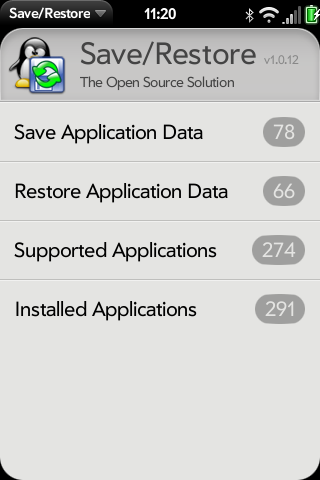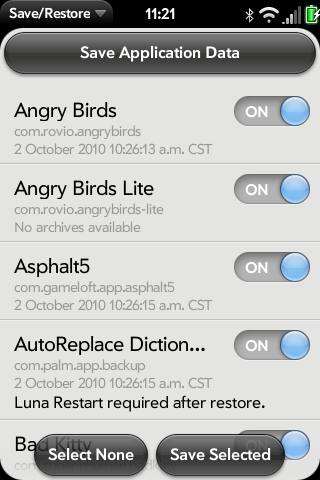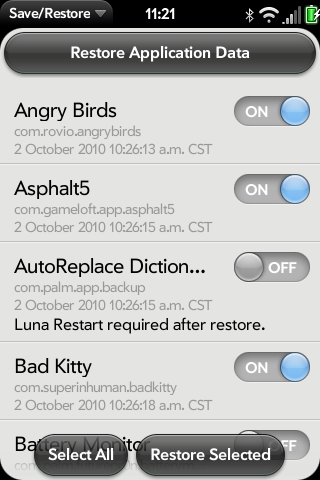Difference between revisions of "Application:SaveRestore"
| Line 17: | Line 17: | ||
== Usage == | == Usage == | ||
===Saving Data=== | ===Saving Data=== | ||
| − | [ | + | [[Image: Saverestore_ss2.png]] |
Click on "Save Application Data" to start saving your application data to the USB drive. Once you are at the save page, you can choose which applications you would like to back up. When you have decided, tap the "Save Selected" button at the bottom of the screen. | Click on "Save Application Data" to start saving your application data to the USB drive. Once you are at the save page, you can choose which applications you would like to back up. When you have decided, tap the "Save Selected" button at the bottom of the screen. | ||
| − | === | + | ===Restoring Data=== |
| − | [ | + | [[Image: Saverestore_ss3.png]] |
If you need to restore your backed-up data, tap on "Restore Application data" on the main page. Then, pick which applications you would like to restore. To restore the data, click on the "Restore Selected" button. | If you need to restore your backed-up data, tap on "Restore Application data" on the main page. Then, pick which applications you would like to restore. To restore the data, click on the "Restore Selected" button. | ||
Revision as of 02:53, 30 March 2010
SaveRestore - Version: Beta 0.4.6
(29 Mar 2010)
Summary
Save/Restore enables saving and restoring application data to and from the /media/internal/saverestore/ directory (USB drive) on a webOS device.
Installing SaveRestore
Use Preware to install this application.
The latest beta, version 0.4.6, is available in the testing feed. See Testing Feeds on how to add the testing feeds to Preware.
Usage
Saving Data
Click on "Save Application Data" to start saving your application data to the USB drive. Once you are at the save page, you can choose which applications you would like to back up. When you have decided, tap the "Save Selected" button at the bottom of the screen.
Restoring Data
If you need to restore your backed-up data, tap on "Restore Application data" on the main page. Then, pick which applications you would like to restore. To restore the data, click on the "Restore Selected" button.
Supported Applications
- A+ Student Organizer
- Asphalt5
- Asphalt5 Free
- Dragon Game (How to Train Your Dragon)
- drPodder
- drPodder HB
- Dungeon Hunter
- Glyder 2
- JogStats
- JogStats Trial
- Keyring
- Memos*
- Messaging*
- Monopoly
- Netstat
- Need For Speed Underground
- Shrek Kart
- SplashID
- The Sims 3
*Restore is not yet available for these applications
Operating Notes
Disclaimer
This application is in a general beta testing phase, but you should not trust it as your sole backup of data.
WebOS Internals provides Save/Retore as is without warranty of any kind, either expressed or implied, including, but not limited to, the implied warranties of merchantability and fitness for a particular purpose. The entire risk as to the quality and performance of Save/Restore is with you. Should Save/Restore prove defective, you assume the cost of all necessary servicing, repair or correction.
In no event will WebOS Internals or any other party be liable to you for damages, including any general, special, incidental or consequential damages arising out of the use or inability to use Save/Restore (including but not limited to loss of data or data being rendered inaccurate or losses sustained by you or third parties or a failure of Save/Restore to operate with any other programs).
Limitations
The Memos and Messaging application data can not be restored at this time.
Known Bugs
No known bugs
Changelog
0.4.6: Added support for Dungeon Hunter.
0.4.5: Public Release Candidate
Contributors
- rwhitby
- AnOutsider
- swisstomcat
- oil