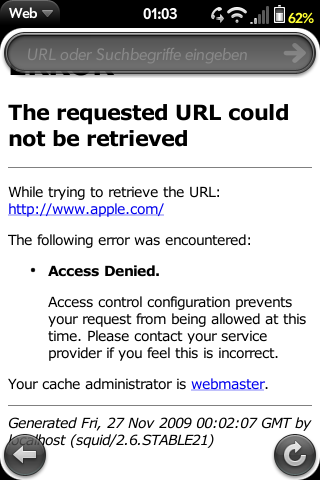Difference between revisions of "SetupSquidTransparentProxy"
(initial writing) |
|||
| Line 1: | Line 1: | ||
= Squid Transparent Proxy on Palm Pre = | = Squid Transparent Proxy on Palm Pre = | ||
| − | Ok, | + | Ok, someone asked for it, so I figured it out, how to do it for fun and profit: |
== Installing Squid == | == Installing Squid == | ||
Revision as of 01:46, 27 November 2009
Squid Transparent Proxy on Palm Pre
Ok, someone asked for it, so I figured it out, how to do it for fun and profit:
Installing Squid
First, you need to have root access to your device. How to get root, is described elsewere in this wiki. It would be a good idea to know a little about linux and networking too. Be warned: this can make your networking unfunctional!
Make your root disk writable:
<source lang="text"> cd / && mount -v -o remount,rw / </source>
Login to the pre console and type this command to install the squid optware package
<source lang="text"> root@palm-webos-device: # ipkg-opt install squid Installing squid (2.6.21-2) to root... Downloading http://ipkg.nslu2-linux.org/feeds/optware/cs08q1armel/cross/unstable/squid_2.6.21-2_arm.ipk Configuring squid create default cache and logs dir chown: unknown user/group nobody:nobody chown: unknown user/group nobody:nobody FATAL: Could not determine fully qualified hostname.Please set 'visible_hostname'
Squid Cache (Version 2.6.STABLE21): Terminated abnormally. CPU Usage: 0.020 seconds = 0.010 user + 0.010 sys Maximum Resident Size: 0 KB Page faults with physical i/o: 0 Segmentation fault
You should review the configuration file /opt/etc/squid/squid.conf, make any necessary change, and complete the install by running - /opt/etc/init.d/S80squid start
Successfully terminated. </source>
Ignore the errors for the moment, we'll get to it soon.
Create a basic proxy config
Change to the directory /opt/etc/squid and move the file squid.conf which is already there to somewhere else. Now create a new squid.conf, which should have the following contents:
<source lang="text"> visible_hostname localhost http_port 3128 transparent hierarchy_stoplist cgi-bin ? access_log /var/cache/squid/squid.log squid acl QUERY urlpath_regex cgi-bin \? cache deny QUERY refresh_pattern ^ftp: 1440 20% 10080 refresh_pattern ^gopher: 1440 0% 1440 refresh_pattern . 0 20% 4320 acl apache rep_header Server ^Apache broken_vary_encoding allow apache coredump_dir /var/cache/squid cache_dir ufs /var/cache/squid 20 5 5 access_log /var/cache/squid/squid.log cache_log /var/cache/squid/cache.log cache_store_log /dev/null
acl all src 0.0.0.0/0.0.0.0 acl manager proto cache_object acl localhost src 127.0.0.1/255.255.255.255 acl to_localhost dst 127.0.0.0/8 acl SSL_ports port 443 acl Safe_ports port 80 # http acl Safe_ports port 21 # ftp acl Safe_ports port 443 # https acl Safe_ports port 70 # gopher acl Safe_ports port 210 # wais acl Safe_ports port 1025-65535 # unregistered ports acl Safe_ports port 280 # http-mgmt acl Safe_ports port 488 # gss-http acl Safe_ports port 591 # filemaker acl Safe_ports port 777 # multiling http acl CONNECT method CONNECT http_access allow manager localhost http_access deny manager http_access deny !Safe_ports http_access deny CONNECT !SSL_ports
acl enemy dstdomain www.apple.com http_access deny enemy
http_access allow all icp_access allow all </source>
Basicly this is a config for a transparent proxy, thus a browser will be redirected to it without knowing that it is actually connected to a proxy. We must configure it this way because the WebOS browser cannot be configured to use a proxy.
Note that we have added a single ACL here, which denies access to some random site *g*. Any other requests will be allowed. SSL (HTTPS) will not be passed through the proxy because this requires the browser to connect to it using a proxy request.
Prepare the directories for squid
Squid needs a directory where to store it's files, as content it caches and logfiles. You may consider to disable caching and logging. But caching may be a good idea if your traffic is limited, so you'll save some. Logging is always usefull for debugging. If you want to turn it off, use /dev/null as target for the logfiles.
<source lang="text"> mkdir /var/cache/squid chown nobody /var/cache/squid </source>
Next you need let squid to prepare the directory structure using the -z option:
<source lang="text"> root@palm-webos-device: # squid -z -f squid.conf 2009/11/26 23:19:29| Creating Swap Directories </source>
You should not see any errors here!
Starting squid
The installer already added it to the startup daemons, now we will start it manually:
<source lang="text"> /opt/etc/init.d/S80squid start </source>
Look in /var/cache/squid/cache.log for any errors. Use ps to see if it really runs. You may consider to install lynx and test the proxy:
<source lang="text"> ipkg-opt install lynx export http_proxy=http://localhost:3128 lynx www.google.com </source>
If you see a google textmode site, it works.
Redirect Web Traffic to the Proxy
Now comes the ugly part. I'll not explain it in detail: we install some iptable Rules. We tell iptables to forward any traffic destined to tcp port 80 to localhost port 3128 (this is where squid listens for incoming connections). To avoid that the requests of the proxy itself are forwarded to localhost (which would create a loop), we add a rule telling iptables to not forward web traffic if it were generated by user nobody (the user squid runs as):
<source lang="text"> iptables -t nat -A OUTPUT -p tcp --dport 80 -m owner --gid-owner 65534 -j ACCEPT iptables -t nat -A OUTPUT -p tcp --dport 80 -j DNAT --to-destination 127.0.0.1:3128 </source>
You should not get any response from iptables. Let's see if the rules were added correctly: <source lang="text"> root@palm-webos-device: # iptables -nL -t nat Chain PREROUTING (policy ACCEPT) target prot opt source destination
Chain POSTROUTING (policy ACCEPT) target prot opt source destination
Chain OUTPUT (policy ACCEPT) target prot opt source destination ACCEPT tcp -- 0.0.0.0/0 0.0.0.0/0 tcp dpt:80 owner GID match65534 DNAT tcp -- 0.0.0.0/0 0.0.0.0/0 tcp dpt:80 to:127.0.0.1:3128 </source>
Final Considerations
That's it so far. You may add the iptables commands to the squid startup script (/opt/etc/init.d/S80squid). Try adding more filters. Please refer to the excelent documentation of the squid cache project.
See it working
So, let's see how it works. Fire up the browser and enter the url of your favourite enemy vendor (the one we configured above):