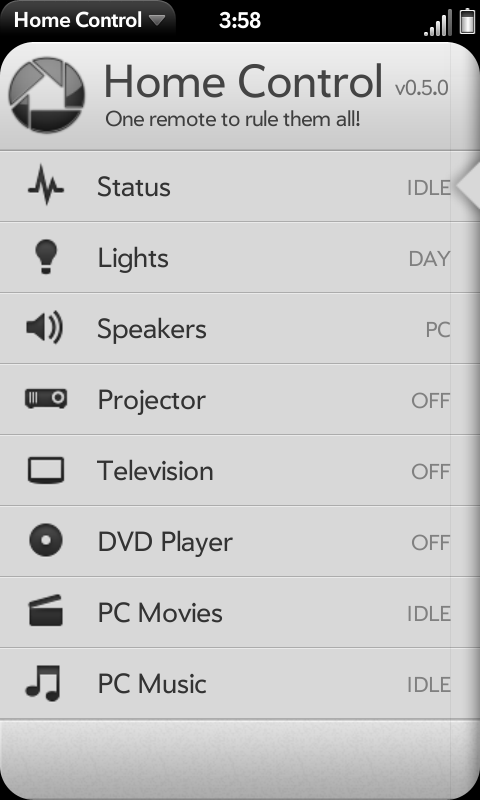Difference between revisions of "Application:HomeControl"
| Line 33: | Line 33: | ||
</blockquote> | </blockquote> | ||
| − | + | ''Command line parameters''' | |
| − | |||
| − | |||
<blockquote> | <blockquote> | ||
Revision as of 15:44, 17 December 2011
Overview
Home Control is an app that aims to provide means to control everything remotely controlled at your home.
Installation
Client
The client app can be installed from Preware, you need to have beta apps feed enabled.
Server
To install the server application you need to have working installation of node.js and npm. Then you can use npm to install hc-server: npm install hc-server
Then you can run the server by entering the node_modules/hc-server directory and executing: node hc-server.js
This server software can be run on Linux / OS X / Window, see the supported features below.
Command line parameters'
-p <http_port> [<ssd_port>]
-a <auth_user>:<auth_password>
-h
Features
General
NOTE: these won't need the server application, just use the IP/port info of the device (or computer where the app is running).
Boxee and XBMC control
Enables control of Boxee and XBMC (both devices and application running on a desktop machine).
Cisco IP surveillance
Allows viewing of the cameras video feed from Home Control.
VLC video player control
Allows basic controlling of VLC video player, more advanced controls are coming. Requires the LUA interface to be enabled in the VLC.
TouchPad Surveillance Camera (Not fully ready yet)
Enables using of the web cam in TouchPad as an security cam when placed on touchstone. You can also view the latest captured image on Home Control running on your phone (this needs the server application though).
Linux Specific
The features listed below are currently Linux only, for now. These feature requires the Home Control server software to be running on the machine.
Status information
Shows temperature information from 1-wire temperature sensors connected to the computer.
Mouse and keyboard control
Allows full mouse and keyboard control.
PulseAudio Mixer / Sound control
Allows controlling of system volume and other stuff.
Banshee, Rhythmbox and MPD music player control
Allows basic controlling of these music player applications including ability to select playlists / search songs / add songs into the queue etc. At the moment Banshee and Rhythmbox only have basic control, no playlist control support.
Totem video player control
Allows basic controlling of Totem video player, more advanced controls are coming.
Windows Specific
Mac OS X Specific
The features listed below are currently Mac OS X only, for now. These feature requires the Home Control server software to be running on the machine.
Mouse and keyboard control
Allows full mouse and keyboard control.
Front Row controlling
Enables control of Front Row application.
iTunes music player
Enables control of iTunes application with ability to view playlists and select the playlist to play with possibility to search a song for playing.
QuickTime video player
Enables control of QuikTime Player application. Requires relative new QuickTime Player version!
System Sound Mixer / Volume
Enables system input / output volume and mute control.
Configuration
All currently supported controllers need the server address of the device/HC server. The form of the address is <address>:<port>, if username/password is needed then: <user>:<password>@<address>:<port>
For the controllers that need the Home Control server, the address is the IP address of the computer running the server application and the port is 3000. For the other controllers that control the devices/applications directly you need to see the device/application configuration for the username/password and address/port configuration. Below you can find some additional information and default settings for some of the devices/applications.Boxee / XBMC
See the Boxee/XBMC configuration for the address/port setup. The default port is 8080.
VLC
To enable the controlling in VLC select 'Add Interface' from the menus and select 'Web Interface'. Then you can configure the controller in Home Control by using the IP address of the computer running the VLC and default port 8080.
Or you can just start VLC from command line with following parameters: vlc --extraintf=luaintf --lua-intf=httpRhythmbox
To get all features you need to have dbus-send command line application installed. It comes pre-installed with many distributions.
Totem
To get all features you need to have dbus-send command line application installed. It comes pre-installed with many distributions. You also need to enable dbus-service plugin in Totem.
Mouse control in OS X
Mouse control requires XTool to be installed (http://lestang.org/osax/XTool/XTool-2.0.dmg.tgz).
Mouse / Keyboard control in Windows
You might get mouse / keyboard control working already by installing XMing or Cygwin/X for Windows. I haven't tested this method though.
Advanced Features
There are some features that are not so obvious, specially when using the app on small screen such as Veer. These features are listed here, on bigger screens these might be visible all the time or they might work the same.
Progress Bar
You can view the progress bar by tapping the currently playing song/video info (song/video needs to be playing). The bar shows up for 5 seconds unless you start adjusting the position. Not all controllers support progress bar and it can even be media specific (streams can not be seeked usually).
Closing a controller
You can close a controller by clicking its icon when the controller is selected. This will turn off any polling for that controller and close the application if the server side supports that. Starting the controller is simply done by selecting the controller which will also start the application if not already running.Troubleshooting
I get Error: bind EADDRINUSE
Then the default ports that HC server uses are reserved by some other service and you need to try different ports. You can set the ports with command line parameters: -p <http_port> <ssd_port>
Inaccurate Rhythmbox status
If the status in Home Control is not showing correct status after you change the playback state from the Rhythmbox then you most likely don't have dbus-send command installed in your system. It is needed for Home Control server to get the playback status from Rhythmbox.
Limited controls for Totem
If the status and controls in Home Control for Totem are limited (i.e. no current video info for example) then you most likely don't have dbus-send installed or you don't have dbus service plugin enabled/installed in Totem. Those are required for better control of Totem.
Resources
Supporting Development
You should also donate to Donald Kirker for his awesome work on the UPNP support which is coming soon! To donate to him click the button below:
Official Developer Project Page
Official Forum
Home Control
Official Twitter Account
- Follow Home Control on Twitter: @therealsconix
Status
Changelog
- 0.8.0 - First Public Release - (Dec. ??rd, 2011)
- First public release
Future features
- Extend the already supported modules with full playlist control / search etc.
- Winamp module for Music Player extension (will be the first test module for Windows)
- Window Media Player control if possible
- IP / Web Camera support for surveillance / monitoring with motion detection
- Support for IR controlled devices
- UPNP module for controlling UPNP devices
- You have something else on your mind, then please let me know :)