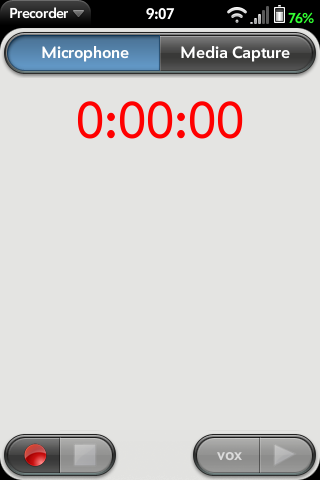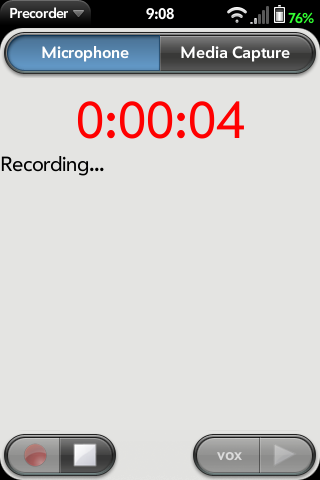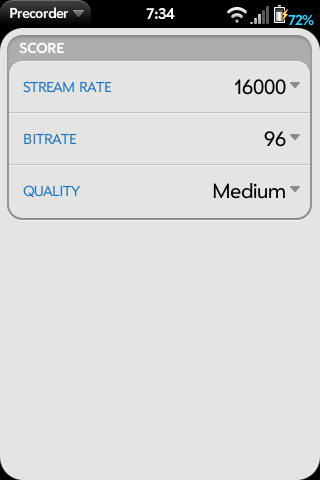Difference between revisions of "Application:Precorder"
m (turning known bugs into a bulleted list) |
m |
||
| (55 intermediate revisions by 11 users not shown) | |||
| Line 2: | Line 2: | ||
|name=Precorder | |name=Precorder | ||
|type=webOS | |type=webOS | ||
| − | |version=Version: Alpha 0. | + | |version=Version: Alpha 0.5.8 <br />(29 Apr 2010) |
|tag=Utilities | |tag=Utilities | ||
| − | |screenshot= | + | |screenshot=Precorder_2010-29-04_210711.png |
|description= | |description= | ||
== Summary == | == Summary == | ||
| − | + | '''''Note: This application is no longer available and has been replaced by [[Application:Zcorder|zcorder]]''''' | |
| + | |||
| + | Precorder is the next generation audio recording app in development by WebOS Internals. Currently, it allows for audio capture from the built in microphone as well as through the headset. It also features a "media capture" mode, which can record virtually any audio stream that is currently playing (except for phone calls). Future plans include bluetooth support, timer, ability to record calls, visualizations, and possibly a voice activation mode. | ||
| + | |||
| + | Precorder uses the pulsesrc plugin directly through a gstreamer pipeline, so in theory it allows for more flexability in the future such as variable controls for stream and bitrate, and various plugins for mp3. Because it uses a C based service, there is only one package to install, which can also be uninstalled with the Orange+Tap method. | ||
== Status == | == Status == | ||
| − | Precorder | + | Precorder has been replaced by [[Application:Zcorder|zcorder]] |
| − | == | + | Precorder is ALPHA SOFTWARE developed primarily by ZSoc & PuffTheMagic of WebOS Internals with assistance from a number of other developers (as listed in the Maintainers field in the package metadata). Thus, it is only available through the WebOS Internals testing feed. |
| + | |||
| + | == Donations == | ||
| − | + | Please see the official PreCentral thread first post at http://forums.precentral.net/2059462-post1.html for the donation link. Since this is a wiki that anyone can edit, we do not put the donation link here. | |
| − | + | ==Installation== | |
| − | + | Note that you cannot install the packages using any other method than the methods below. Specifically, fileCoaster is not able to install these packages. | |
| − | |||
| − | |||
| − | |||
| − | |||
| − | |||
| − | === | + | === Installation === |
| − | + | Precorder will be added to the main WebOS Internals feed in Preware once it reaches beta status. Until then, please install Precorder from Preware/WOSQI using the testing feed. See http://www.webos-internals.org/wiki/Application:Preware#Adding_Custom_Feeds for more information on how to do add the testing feed to Preware. | |
| − | |||
| − | |||
| − | |||
| − | |||
| − | |||
| − | |||
| − | |||
| − | |||
== License == | == License == | ||
| + | The GStreamer Service package is MIT Open Source licensed. The Precorder application is GPLv2 Open Source licensed. | ||
== Operating notes == | == Operating notes == | ||
| − | When precorder is first launched you will see the main screen. | + | When precorder is first launched you will see the main screen. Precorder will default to the Microphone mode. Tap the Record button to start recording audio. Once you have finished capturing, hit the Stop button. There might be a slight wait before you can hit Record again. |
| − | + | Tap the Media Capture button to record currently playing audio. Note that some apps (Video, Youtube, etc) will stop playing if the card is minimized. To capture audio from these sources, you must start the recording in Precorder then switch to the other app and start playback. Precorder will wait until there is audio output before starting the capture. | |
| + | All audio recordings are stored in /media/internal/recordings in mp3 format. They should be playable through the stock music player and the remix player. | ||
| + | |||
| + | === Customization === | ||
There are several features of Precorder that can be customized. All of these settings are available via the preferences option within the Precorder menu. The table below lists all possible preferences. Options in bold represent defaults. | There are several features of Precorder that can be customized. All of these settings are available via the preferences option within the Precorder menu. The table below lists all possible preferences. Options in bold represent defaults. | ||
| Line 57: | Line 54: | ||
{{!}}Possible Selections | {{!}}Possible Selections | ||
{{!}}- | {{!}}- | ||
| − | {{!}} | + | {{!}}Stream Rate |
| − | {{!}}Select what | + | {{!}}Select what rate you would like Precorder to record in. Anything larger than 16000 may not work. |
| − | {{!}} | + | {{!}}8000,11025,12000,'''16000''',22050 |
| − | |||
| − | |||
| − | |||
| − | |||
{{!}}- | {{!}}- | ||
| − | {{!}} | + | {{!}}Bitrate |
| − | {{!}}Select | + | {{!}}Select the bitrate that the audio should be encoded in. This will determine the size of the audio file, with larger bitrates corresponding to better quality and larger filesizes. |
| − | {{!}}''' | + | {{!}}64,'''96''',128 |
{{!}}- | {{!}}- | ||
| − | {{!}} | + | {{!}}Quality |
| − | {{!}} | + | {{!}}Adjust the quality of the audio stream. May affect encoding speed. |
| − | {{!}} | + | {{!}}Best,'''Medium''',Worst |
{{!}}- | {{!}}- | ||
| − | |||
| − | |||
| − | |||
{{!}}} | {{!}}} | ||
</TD></TR></Table> | </TD></TR></Table> | ||
| Line 81: | Line 71: | ||
=== Recent enhancements === | === Recent enhancements === | ||
| − | Precorder | + | The Precorder changelog can either be viewed through the WebOS Internals git (http://git.webos-internals.org) or in the Precorder package description in Preware. Changelog is also duplicated below, although it may be out of date. |
| + | |||
| + | '''0.5.9''' | ||
| + | *All flows should be free of bugs. | ||
| + | *Beta service test. | ||
| + | |||
| + | '''0.5.8''' | ||
| + | *New icons. | ||
| + | *Fixed timer position issues. | ||
| + | *Fixed upgrade problems. | ||
| + | |||
| + | '''0.5.7''' | ||
| + | *Fixed Play button method so everything stops breaking | ||
| + | |||
| + | '''0.5.6''' | ||
| + | *Play button works. Stability fixes | ||
| + | |||
| + | '''0.5.5''' | ||
| + | *Minor UI overhaul. | ||
| + | |||
| + | '''0.5.4''' | ||
| + | *Added real time position timer. | ||
| + | *Tidyed up backend service methods. | ||
| + | |||
| + | '''0.5.3''' | ||
| + | *Fixed an issue with restarting the Pre with precorder installed. | ||
| + | *Fixed an issue where hitting stop twice could bring up an error. | ||
| + | |||
| + | '''0.5.2''' | ||
| + | *Fixed stereo/mono problems. | ||
| + | *Error handling is now.. handled. | ||
| + | |||
| + | '''0.5.0''' | ||
| + | *Should function. Pre-Alpha testing purposes only. | ||
| + | |||
=== Known bugs === | === Known bugs === | ||
| − | Precorder is currently in Alpha stages and as such is in a constant state of flux with new features being added and old functionality being modified. Please use this software at your own risk. | + | Precorder is currently in Alpha stages and as such is in a constant state of flux with new features being added and old functionality being modified. Please use this software at your own risk. Due to the alpha nature of the software, please check the discussion page for a more accurate list of bugs and/or feature requests. |
| − | |||
| − | |||
| − | |||
| − | * | + | *You may have issues recording from videos. Currently, it may take up to 30 seconds to encode the audio when doing a media capture from video. |
| + | *May not work on the Pixi. | ||
| + | *Precorder may not update properly if the application is open during the update. Reinstall to fix this problem. | ||
== Source Code == | == Source Code == | ||
| Line 100: | Line 123: | ||
== Screenshots == | == Screenshots == | ||
| − | [[Image: | + | [[Image:Precorder_2010-29-04_210803.png|alt=Precorder Main View|This is the initial view upon launching Precorder]] |
| − | [[Image: | + | [[Image:Precorder_2010-22-04_193452.png|alt=Precorder Main View|This is the preferences screen for Precorder]] |
| − | |||
| − | |||
}} | }} | ||
Latest revision as of 20:57, 18 August 2010
Precorder - Version: Alpha 0.5.8
(29 Apr 2010)
Summary
Note: This application is no longer available and has been replaced by zcorder
Precorder is the next generation audio recording app in development by WebOS Internals. Currently, it allows for audio capture from the built in microphone as well as through the headset. It also features a "media capture" mode, which can record virtually any audio stream that is currently playing (except for phone calls). Future plans include bluetooth support, timer, ability to record calls, visualizations, and possibly a voice activation mode.
Precorder uses the pulsesrc plugin directly through a gstreamer pipeline, so in theory it allows for more flexability in the future such as variable controls for stream and bitrate, and various plugins for mp3. Because it uses a C based service, there is only one package to install, which can also be uninstalled with the Orange+Tap method.
Status
Precorder has been replaced by zcorder
Precorder is ALPHA SOFTWARE developed primarily by ZSoc & PuffTheMagic of WebOS Internals with assistance from a number of other developers (as listed in the Maintainers field in the package metadata). Thus, it is only available through the WebOS Internals testing feed.
Donations
Please see the official PreCentral thread first post at http://forums.precentral.net/2059462-post1.html for the donation link. Since this is a wiki that anyone can edit, we do not put the donation link here.
Installation
Note that you cannot install the packages using any other method than the methods below. Specifically, fileCoaster is not able to install these packages.
Installation
Precorder will be added to the main WebOS Internals feed in Preware once it reaches beta status. Until then, please install Precorder from Preware/WOSQI using the testing feed. See http://www.webos-internals.org/wiki/Application:Preware#Adding_Custom_Feeds for more information on how to do add the testing feed to Preware.
License
The GStreamer Service package is MIT Open Source licensed. The Precorder application is GPLv2 Open Source licensed.
Operating notes
When precorder is first launched you will see the main screen. Precorder will default to the Microphone mode. Tap the Record button to start recording audio. Once you have finished capturing, hit the Stop button. There might be a slight wait before you can hit Record again.
Tap the Media Capture button to record currently playing audio. Note that some apps (Video, Youtube, etc) will stop playing if the card is minimized. To capture audio from these sources, you must start the recording in Precorder then switch to the other app and start playback. Precorder will wait until there is audio output before starting the capture.
All audio recordings are stored in /media/internal/recordings in mp3 format. They should be playable through the stock music player and the remix player.
Customization
There are several features of Precorder that can be customized. All of these settings are available via the preferences option within the Precorder menu. The table below lists all possible preferences. Options in bold represent defaults.
|
Recent enhancements
The Precorder changelog can either be viewed through the WebOS Internals git (http://git.webos-internals.org) or in the Precorder package description in Preware. Changelog is also duplicated below, although it may be out of date.
0.5.9
- All flows should be free of bugs.
- Beta service test.
0.5.8
- New icons.
- Fixed timer position issues.
- Fixed upgrade problems.
0.5.7
- Fixed Play button method so everything stops breaking
0.5.6
- Play button works. Stability fixes
0.5.5
- Minor UI overhaul.
0.5.4
- Added real time position timer.
- Tidyed up backend service methods.
0.5.3
- Fixed an issue with restarting the Pre with precorder installed.
- Fixed an issue where hitting stop twice could bring up an error.
0.5.2
- Fixed stereo/mono problems.
- Error handling is now.. handled.
0.5.0
- Should function. Pre-Alpha testing purposes only.
Known bugs
Precorder is currently in Alpha stages and as such is in a constant state of flux with new features being added and old functionality being modified. Please use this software at your own risk. Due to the alpha nature of the software, please check the discussion page for a more accurate list of bugs and/or feature requests.
- You may have issues recording from videos. Currently, it may take up to 30 seconds to encode the audio when doing a media capture from video.
- May not work on the Pixi.
- Precorder may not update properly if the application is open during the update. Reinstall to fix this problem.
Source Code
Source at git.webos-internals.org
Packages in the webos-internals testing feed