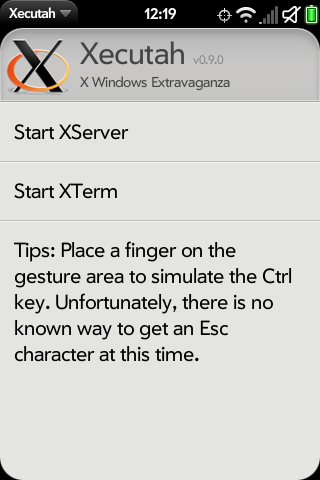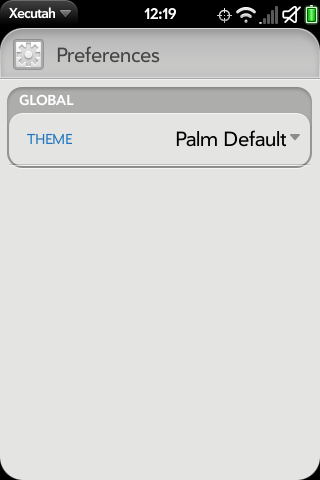Difference between revisions of "Application:Xecutah"
(Whole creation of Xecutah page. Missing detailed info on usage and some potential false info) |
m (Added more related packages and what devices are supported.) |
||
| Line 16: | Line 16: | ||
[[image:X.png|frameless|left]] | [[image:X.png|frameless|left]] | ||
| − | Xecutah allows you to start an X Windows System server in a webOS card, and run other X applications on that server. This app is available to the Palm Pre2, Veer, and Touchpad (running 3.0.2). | + | Xecutah allows you to start an X Windows System server in a webOS card, and run other X applications on that server. This app is available to the Pre, Pixi, Palm Pre2, Veer, and Touchpad (running 3.0.2). |
'''Xecutah requires webOS 1.4.0 or later to function. Do not try to install it on earlier webOS versions, it will not work.''' | '''Xecutah requires webOS 1.4.0 or later to function. Do not try to install it on earlier webOS versions, it will not work.''' | ||
| Line 27: | Line 27: | ||
* XServer - Used to display X Windows applications on webOS | * XServer - Used to display X Windows applications on webOS | ||
* XTerm - Used to provide a Linux command-line interface on webOS. | * XTerm - Used to provide a Linux command-line interface on webOS. | ||
| + | * Ubuntu Chroot - Provides chroot installation for Ubuntu OS | ||
| + | * Debian Chroot - Provides chroot installation for Debian OS | ||
<BR> | <BR> | ||
Revision as of 17:40, 16 September 2011
Xecutah - Version: 0.9.0 (16 September 2011)
Summary
Xecutah allows you to start an X Windows System server in a webOS card, and run other X applications on that server. This app is available to the Pre, Pixi, Palm Pre2, Veer, and Touchpad (running 3.0.2).
Xecutah requires webOS 1.4.0 or later to function. Do not try to install it on earlier webOS versions, it will not work.
Key features
Related packages
- XServer - Used to display X Windows applications on webOS
- XTerm - Used to provide a Linux command-line interface on webOS.
- Ubuntu Chroot - Provides chroot installation for Ubuntu OS
- Debian Chroot - Provides chroot installation for Debian OS
Status
Xecutah has been upgraded to release status, and is no longer considered beta. Experimental updates can be found in the testing feeds. This are considered beta versions and potentially unstable.
Some milestones worth mentioning in Xecutah's history include:
- Since 16 September 2011, Xecutah was upgraded to public release.
- 27 August 2011, support for Debian chroot (0.8.4)
- 24 August 2011, Tweak support for keyboard and color (0.8.3)
- 17 July 2011, support for Ubuntu chroot (update 0.8.0)
- 14 July 2011, first alpha release (update 0.6.5)
License
Please be aware that org.webosinternals.xecutah is licensed under the GPLv2.
Code from Xecutah cannot be used by a closed source application. If you want to use them in a non-GPLv2 but otherwise open source application, please contact the authors.
Installing Xecutah
There are three supported methods for installing Xecutah: Official HP/Palm SDK, WebOS Quick Install, Stand Alone Installers, and Command Line.
You do not need to access the Linux command line or "root your Pre" to install or use Xecutah.
You cannot use fileCoaster, or PreLoad, or PreUpdate to install or update Xecutah. Those tools are unable to operate correctly on advanced homebrew packages.
If you are a developer who uses the Palm emulator, you should know that Xecutah works just as well on the Emulator as it does on a real device, and is installed in exactly the same way.
Installing Xecutah with Preware
These instructions are the most recommended for installing Xecutah.
- Open Preware
- Let Preware update the packages
- Type Xecutah (the letters will appear at the top in the header to indicate you are going to search.)
- Press Enter
- Open Xecutah package details by tapping on the Xecutah entry from the search
- Tap Install at the bottom of the screen
Installing Xecutah with WebOS Quick Install
You can use version 4.1.1 or later of [1] to install Xecutah on any device easily and quickly, without the need to download a big 200MB SDK and webOSDoctor.
Latest Version of WebOS Quick Install available here: WebOS Quick Install v4.3.1
- Install the required Software
- Click here to verify that you have the latest java installed on your computer and update if needed
- Put your device in Developer Mode
- Connect your device to your computer with the USB cable, and select "Just Charge" or "Cancel" (on a Touchpad). Do not select USB Drive.
- Run WebOS Quick Install. If the novacom driver is not installed, WebOS Quick Install will download and install that for you.
- Do not believe any guide that says you need to download the SDK or webOSDoctor for WOSQI to run. The most you'll download is the novacom driver, which is only 11MB on Windows, and will be done via WOSQI.
- If you are installing on a Veer, you will need to reboot the phone at this point or WOSQI will not recognize it. Hold the On/Off button down for about five seconds and release it. Select "Power" then select "Restart".
- Click the third button on the right (the globe icon)
- Select the Applications tab at the top
- Search for Xecutah
- Click Install.
Installing Xecutah using the official HP/Palm SDK
To install Xecutah on any webOS device, the following procedure is recommended if you're having problems with WebOS Quick Install:
- Install the latest official Palm webOS SDK from http://developer.palm.com
- Disconnect your device (I repeat, do not have your device connected, no cables in the device, device not even anywhere near the computer), and run the latest webOS Doctor to install or upgrade your Novacom drivers
- Close the doctor
- Your device should remain disconnected
- Download the latest Xecutah package onto your computer from http://ipkg.Xecutah.org/feeds/webos-internals/
- To install Xecutah on a Pre, Pre2, or Touchpad, download the 'armv7' .ipk file
- To install Xecutah on a Pixi, download the 'armv7' .ipk file
- To install Xecutah on the emulator, download the 'i686' ipk file
- Typing webos20090606, select the developer mode icon that will appear, and verify that your device is in developer mode
- Connect your device to your computers USB port, and select 'Just Charge' (or 'Cancel' on your Touchpad)
- If you are installing on a Veer, you will need to reboot the phone while connected to the computer, at this point, or it will not be recognized
- Use palm-install to install the package you downloaded
- Typically you can simply get a command line, navigate to the directory with the Xecutah package you downloaded, then type palm-install and.the.package.arm.name.ipk
An example would be: <source lang="bash"> palm-install org.webosinternals.xecutah_0.9.0_i686.ipk </source>
Updating Xecutah
To update Xecutah, just run Preware and select "Package Updates" from the main scene. If an update to Xecutah is available, it will appear in the list. Then select the "Update" button. Xecutah will close automatically after the update is complete.
Alternatively, WebOS Quick Install provides a method for updates as well that is similar to Preware.
Note that you cannot use fileCoaster, or PreLoad, or PreUpdate to install or update Xecutah. Those tools are unable to operate correctly on advanced homebrew packages.
Removing Xecutah
Why would you ever want to remove Xecutah?
To remove Xecutah on webOS 2.x or lower, hold the Orange button on your keypad and choose Xecutah from the Launcher. Choose Delete.
For Touchpads (3.x), tap and hold the icon and click the "x" that appear on the icon. Choose delete.
Usage
Main
| You can select which X-Windows application to execute from this screen.
|
Always start the XServer entry first before selecting your next selection. |
Preferences
| In the main section on the top bar on the left side is a menu that takes you to the preference screen. On the preference screen, you can select what type of theme for the Xecutah app to display in. The current options are Palm Default and Palm Dark. |
Known bugs
- No support for the ESC key yet
Changelog
For those interested, the full Changelog can be found here. Listed below is the Changelog since the public release.
- 0.9.0
- Public release
Repository
Xecutah is housed in the applications/Xecutah git repository at http://git.webos-internals.org/
For more information getting your application published in the WebOS Internals Source Code Repositories, please see the WebOS Internals Source Code Repositories page. For commit permission to the open source project, contact rwhitby on #webos-internals or email support@webos-internals.org