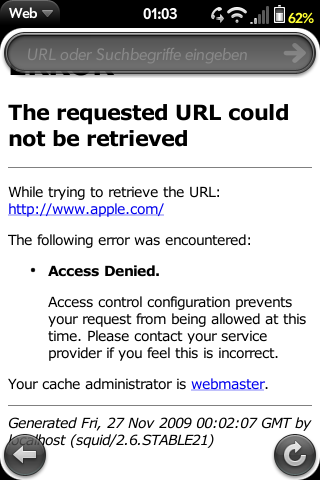SetupSquidTransparentProxy
Squid Transparent Proxy on Palm Pre
Ok, someone asked for it, so I figured it out, how to do it for fun and profit:
Preparation
First, you need to have root access to your device. How to get root, is described here. It would be a good idea to know a little about linux and networking too. Be warned: this can make your networking unfunctional!
Next thing you need to do is to install the package Optware Advanced Linux Command Line Installer from Preware, which installs ipkg-opt!
Installing Squid
Login to the pre console and make your root disk writable:
<source lang="text"> root@palm-webos-device: # cd / && mount -v -o remount,rw / </source>
Type this command to install the squid optware package
<source lang="text"> root@palm-webos-device: # ipkg-opt update ... root@palm-webos-device: # ipkg-opt install squid Installing squid (2.6.21-2) to root... Downloading http://ipkg.nslu2-linux.org/feeds/optware/cs08q1armel/cross/unstable/squid_2.6.21-2_arm.ipk Configuring squid create default cache and logs dir chown: unknown user/group nobody:nobody chown: unknown user/group nobody:nobody FATAL: Could not determine fully qualified hostname.Please set 'visible_hostname'
Squid Cache (Version 2.6.STABLE21): Terminated abnormally. CPU Usage: 0.020 seconds = 0.010 user + 0.010 sys Maximum Resident Size: 0 KB Page faults with physical i/o: 0 Segmentation fault
You should review the configuration file /opt/etc/squid/squid.conf, make any necessary change, and complete the install by running - /opt/etc/init.d/S80squid start
Successfully terminated. </source>
Ignore the errors for the moment, we'll get to it soon.
Create a basic proxy config
Change to the directory /opt/etc/squid and move the file squid.conf which is already there to somewhere else. Now create a new squid.conf, which should have the following contents:
<source lang="text"> visible_hostname localhost http_port 3128 transparent hierarchy_stoplist cgi-bin ? access_log /var/cache/squid/squid.log squid acl QUERY urlpath_regex cgi-bin \? cache deny QUERY
- replace the ip address with the address of your proxy
- replace the port 3128 with the port of your proxy
cache_peer 192.168.2.205 parent 3128 3130 default
- if your proxy requires authentication, use this:
- cache_peer 192.168.2.205 parent 3128 3130 default login USERNAME PASSWORD
refresh_pattern ^ftp: 1440 20% 10080 refresh_pattern ^gopher: 1440 0% 1440 refresh_pattern . 0 20% 4320 acl apache rep_header Server ^Apache broken_vary_encoding allow apache coredump_dir /var/cache/squid cache_dir ufs /var/cache/squid 20 5 5 access_log /var/cache/squid/squid.log cache_log /var/cache/squid/cache.log cache_store_log /dev/null
acl all src 0.0.0.0/0.0.0.0 acl manager proto cache_object acl localhost src 127.0.0.1/255.255.255.255 acl to_localhost dst 127.0.0.0/8 acl SSL_ports port 443 acl Safe_ports port 80 # http acl Safe_ports port 21 # ftp acl Safe_ports port 443 # https acl Safe_ports port 70 # gopher acl Safe_ports port 210 # wais acl Safe_ports port 1025-65535 # unregistered ports acl Safe_ports port 280 # http-mgmt acl Safe_ports port 488 # gss-http acl Safe_ports port 591 # filemaker acl Safe_ports port 777 # multiling http acl CONNECT method CONNECT http_access allow manager localhost http_access deny manager http_access deny !Safe_ports http_access deny CONNECT !SSL_ports
- example for an ACL, uncomment and modify
- acl enemy dstdomain www.apple.com
- http_access deny enemy
http_access allow all icp_access allow all
</source>
Basically this is a config for a transparent proxy, thus a browser will be redirected to it without knowing that it is actually connected to a proxy. We must configure it this way because the WebOS browser cannot be configured to use a proxy.
Note that we have added a single ACL here, which denies access to some random site *g*. Any other requests will be allowed. SSL (HTTPS) will not be passed through the proxy because this requires the browser to connect to it using a proxy request.
You WILL need to modify the squid.conf variable cache_peer, it points to your upstream proxy, e.g. your companys proxy. Refer to the comments for the syntax.
Prepare the directories for squid
Squid needs a directory where to store it's files, as content it caches and logfiles. You may consider to disable caching and logging. But caching may be a good idea if your traffic is limited, so you'll save some. Logging is always usefull for debugging. If you want to turn it off, use /dev/null as target for the logfiles.
<source lang="text"> mkdir /var/cache/squid chown nobody /var/cache/squid </source>
Next you need let squid to prepare the directory structure using the -z option:
<source lang="text"> root@palm-webos-device: # squid -z -f squid.conf 2009/11/26 23:19:29| Creating Swap Directories </source>
You should not see any errors here!
Starting squid
The installer already added it to the startup daemons, now we will start it manually:
<source lang="text"> /opt/etc/init.d/S80squid start </source>
Look in /var/cache/squid/cache.log for any errors. Use ps to see if it really runs. You may consider to install lynx and test the proxy:
<source lang="text"> ipkg-opt install lynx export http_proxy=http://localhost:3128 lynx www.google.com </source>
If you see a google textmode site, it works.
Turn it off if everything is ok:
<source lang="text"> /opt/etc/init.d/S80squid stop </source>
Add the rules to the squid startup file
Now comes the ugly part. I'll not explain it in detail: we install some iptable Rules. We tell iptables to forward any traffic destined to tcp port 80 to localhost port 3128 (this is where squid listens for incoming connections). To avoid that the requests of the proxy itself are forwarded to localhost (which would create a loop), we add a rule telling iptables to not forward web traffic if it were generated by user nobody (the user squid runs as).
To do that, edit /opt/etc/init.d/S80squid so that it looks like this: <source lang="text">
- ! /bin/sh
case "$1" in
start)
echo -n "Starting proxy server: "
if [ -n "`pidof quotacheck`" ]; then
#you don't need it if you don't have quota check enable.
echo "Starting squid-cache server after delay for few mins:"
/opt/etc/squid/squid.delay-start.sh&
else
/opt/sbin/squid -f /opt/etc/squid/squid.conf
iptables -t nat -A OUTPUT -p tcp --dport 80 -m owner --gid-owner 65534 -j ACCEPT
iptables -t nat -A OUTPUT -p tcp --dport 80 -j DNAT --to-destination 127.0.0.1:3128
echo "done."
fi
echo "done."
;;
stop)
echo -n "Stopping proxy server: "
/opt/sbin/squid -f /opt/etc/squid/squid.conf -k shutdown
iptables -t nat -D OUTPUT -p tcp --dport 80 -m owner --gid-owner 65534 -j ACCEPT
iptables -t nat -D OUTPUT -p tcp --dport 80 -j DNAT --to-destination 127.0.0.1:3128
echo "done."
;;
reload|force-reload)
echo -n "Reloading proxy server configuration files: "
/opt/sbin/squid -f /opt/etc/squid/squid.conf -k reconfigure
echo "done."
;;
restart)
echo -n "Restarting proxy server: "
/opt/sbin/squid -f /opt/etc/squid/squid.conf -k shutdown
sleep 2
/opt/sbin/squid -f /opt/etc/squid/squid.conf
echo "done."
;;
*)
echo "Usage: /opt/etc/init.d/S80squid {start|stop|reload|force-reload|restart}"
exit 1
;;
esac </source>
Configure network to startup squid if WIFI comes up
Now we need to alter the behavior of the palm network manager so that it starts squid if WIFI comes up and stops it when WIFI goes down.
Change to directory /etc/pmnetconfig/.
In the file if-up modify this part:
<source lang="text">
if [ "$ISPPP" -ne 4 ] && [ "$ISRMNET" -ne 6 ] && [ "$ISTUN" -ne 4 ] && [ "$ISCSCOTUNVPN" -ne 8 ]; then
NetCfgSetAddr
CMSERVICES=$((${CMSERVICES} | ${CMSVCINTERNET}))
fi
</source>
to
<source lang="text">
if [ "$ISPPP" -ne 4 ] && [ "$ISRMNET" -ne 6 ] && [ "$ISTUN" -ne 4 ] && [ "$ISCSCOTUNVPN" -ne 8 ]; then
NetCfgSetAddr
CMSERVICES=$((${CMSERVICES} | ${CMSVCINTERNET}))
/usr/bin/logger "wifi up: execute /opt/etc/init.d/S80squid start"
/opt/etc/init.d/S80squid start
fi
</source>
In the file if-down modify this part:
<source lang="text">
if [ ${CMINTERFACE} = ${CMBTINTERFACENAME} ] || [ ${CMINTERFACE} = ${CMBRINTERFACENAME} ]; then
${LOG} "${IPTABLES} -t nat -D POSTROUTING -s $CMNETADDR/$CMPREFIXLEN -j MASQUERADE"
${IPTABLES} -t nat -D POSTROUTING -s $CMNETADDR/$CMPREFIXLEN -j MASQUERADE
${LOG} "${ECHO} 0 >/proc/sys/net/ipv4/ip_forward"
${ECHO} 0 >/proc/sys/net/ipv4/ip_forward
fi
</source>
to:
<source lang="text">
if [ ${CMINTERFACE} = ${CMBTINTERFACENAME} ] || [ ${CMINTERFACE} = ${CMBRINTERFACENAME} ]; then
${LOG} "${IPTABLES} -t nat -D POSTROUTING -s $CMNETADDR/$CMPREFIXLEN -j MASQUERADE"
${IPTABLES} -t nat -D POSTROUTING -s $CMNETADDR/$CMPREFIXLEN -j MASQUERADE
${LOG} "${ECHO} 0 >/proc/sys/net/ipv4/ip_forward"
${ECHO} 0 >/proc/sys/net/ipv4/ip_forward
/usr/bin/logger "wifi up: execute /opt/etc/init.d/S80squid stop"
/opt/etc/init.d/S80squid stop
fi
</source>
Make your root disk read-only again
<source lang="text"> root@palm-webos-device: # cd / && mount -v -o remount,ro / </source>
See it working
So, let's see how it works. Enable WIFI and fire up the browser and see if it works. You should see your requests on the remote proxy.
If you added an ACL as mentioned earlier, a message like the following should appear if you enter the url of your favourite enemy vendor (the one we configured above):
Blocking Adverts
Now squid is set up, we can use it for ad blocking. There are two steps to this:
Obtain a block list
An excellent ad block list is maintained at http://pgl.yoyo.org/as/. We need to download it in a suitable format for squid, which can be done by running the following command:
<source lang="text"> wget -q -O/opt/etc/squid/blocklist 'http://pgl.yoyo.org/as/serverlist.php?hostformat=squid-dstdom-regex;showintro=0&nohtml=true&mimetype=plaintext > /opt/etc/squid/blocklist </source>
(Technical details: the wget command downloads the URL given in single quotes, then we strip the HTML mark-up and blank lines using grep. The filename at the end is where the black list will be stored.)
Configure squid to use the block list
Now we need to tell squid to block the list of URLs in the file we've just created. Open the /opt/etc/squid/squid.conf file we created above, and scroll down to where it reads:
<source lang="text"> acl enemy dstdomain www.apple.com </source>
Replace this line with:
<source lang="text"> acl enemy dstdom_regex "/opt/etc/squid/blocklist" </source>
Finally, restart squid:
<source lang="text"> /opt/etc/init.d/S80squid restart </source>
To test it's working, open a browser and try to visit ads.msn.com (one of the blocked URLs). The error given should be similar to the screenshot given above.
If in the future you need to update the ad blocking list, run the commands:
<source lang="text"> cd / && mount -v -o remount,rw / wget -q -O - 'http://pgl.yoyo.org/as/serverlist.php?hostformat=squid-dstdom-regex;showintro=0' | grep -v ">" | grep "." > /opt/etc/squid/blocklist /opt/etc/init.d/S80squid restart </source>
For further details of filtering URLs using squid, please refer to the excelent documentation of the squid cache project.